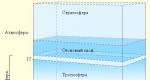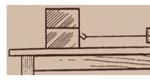Digitizing old films at home. Digitizing negatives using a camera
Digitizing photographic film at home is not a myth, but a completely normal phenomenon. From the text below you will learn about two simple and inexpensive ways to digitize photos yourself. In both cases you will need “PhotoMASTER”. In this program you can turn a negative into a positive and improve the quality of your pictures. Download the distribution kit from our website right now, then you can easily solve these problems:
Method one: scanning the film
For digitizing photographic film, special mini-scanners are best suited: KONICA MINOLTA Dimage Scan Dual IV, Espada QPix MDFC-1400, etc. However, there is no need to spend money on purchasing such devices: a regular scanner will do the job. In addition, modern models often have a special compartment for storing photographic film. For example, it can be found in Canon CanoScan 9000F Mark II, Epson Perfection V600 Photo and other scanners.
With such a device, the principle of digitization becomes extremely simple: you need to fix the film in the holder and scan it. Then save the resulting negatives to your PC and move on to post-processing.
Method two: “reshooting” negatives
Not everyone has a scanner at home or in the office. This means that the first method is not suitable. But even then, you shouldn’t give up trying, collect the films in a bag and put them away in the pantry until better times. They can still be digitized at home. The second easiest way is to reshoot the negatives. You will need:
- camera.
You can use either a camera or a smartphone camera. Be sure to turn off the flash in advance and set the settings to maximum resolution.
- backlight
Its role can be played by a table lamp, a flashlight, or even a laptop screen if you set its settings to maximum brightness. It is also advisable to open Notepad in full screen or blank slate in Paint.
- device for fixing film.
Figure out how to attach the film in front of the light source. Otherwise, it will curl during shooting and the photo will turn out blurry. A device for fixing the film can be constructed from scrap materials. For example, you can take a small sheet of cardboard or thick paper and cut out a 35x35 window in the center. Make two cuts two centimeters from it to the left and right. You can insert the film into it, then it will not fold or bend. You can quickly and easily take a good shot.
To make the structure stable, make two folds along the edges of the sheet. Secure the resulting “legs” with a stapler or tape. Now you can install the film opposite the monitor screen or above the lamp and figure out how to digitize photographic film at home.
Arrange the objects in the following order: light source, film structure, camera. It is highly advisable to first install the camera or smartphone on a tripod or a stack of books. If you shoot handheld, the photos may turn out blurry. Take photos of all the necessary frames, and then transfer them to your PC.
Post-processing: perfect result
Now we need it. In this program you can turn the resulting negatives into normal photographs and, if necessary, improve their quality, remove minor defects and much more.

Launch the editor and open any of the photos. Go to the Tools section and select the Curves tool. Change the position of the RGB curve: move the bottom edge up and the top edge down. All light shades will instantly turn into dark shades, and light shades into dark tones.

If necessary, you can adjust the brightness of the photo. Create an additional point (or several) on the line and drag it down or up. Watch the result in the preview window.

If the edges of the photo do not look very neat, then crop them. This is where the Crop feature comes in handy. You can manually mark the cropping boundaries or use the proportions suggested in the program. With their help, you can easily and quickly prepare a photo for a VKontakte post or for publication on any other site.

Sometimes films have various defects: burnouts, stains, scratches or holes. If it is problematic to digitize a video cassette or film with such shortcomings, then the situation with photographic film is different. Digitization is the only chance to save the lives of old personnel.

In the photo editor, you can easily “patch” holes and generally improve the quality of your sources. To get rid of scratches and stains, activate the Healing Brush. Adjust its size and feathering in the right panel and click on the problem area. A moment - and the defect is no longer there.
Now you know how to digitize old photographic films at home. Photos can be saved on your computer or printed immediately. Download the PhotoMASTER program and give new life frames from photographic films today!





Read your favorite photo frames from film with one click! Revisit those old memories again! The project for the coming weekend will be to create a portable film projector for a mobile phone for less than 150 rubles. Our upcoming device is highly compatible with iPhone, iTouch, Galaxy S4, HTC and other smartphone brands in the market.
This is a great way to read 35mm film frames onto mobile phone! It is as easy to use as its commercial counterparts.
New Year's gift for dad:
Preparing a gift for my father is always difficult considering he has everything he needs. There's no better New Year's gift than the one made by his son’s hands: D He is an excellent (amateur) photographer, and in his youth he shot a lot beautiful photos. Of course, even before switching to digital SLRs, my father used analog single-lens SLRs. Unfortunately, most family photos washed away by a flood in the 90s. But my father kept the films themselves in a waterproof box. Now there are thousands of negatives waiting for the family to get a projector: D I can’t wait to give him this gift!
This is just the perfect gift for old school photographers! :D
How simple is the process?
Just insert the 35mm film > Turn on the power > Activate the phone camera > Select a convenient zoom > In the settings, select the photo negative effect > Do it again. It's simple! :D
Attention: The quality of the photo depends on the phone's camera. In my photo examples, I used a cheap 5MP smartphone, as well as an iPhone. I tested the projector on Samsung's Galaxy S4 and the quality of this smartphone was better than others! The more megapixels, the better: D
Step 1: Gathering tools and materials


The spare parts I needed cost me less than 150 rubles (not counting the smartphone)
What we need:
- Your smartphone
- rectangular body
- 6 white ultra bright diodes
- 100 Ohm resistor (1/4W)
- 9-volt battery with clip
- simple slide switch
- a piece of white acrylic 40x70 mm
- a tube of superglue
Tools and equipment:
- multi-blade folding knife
- hand drill
- soldering iron
- hot glue gun
Step 2: Camera Hole and Film Slot



Use a light matte marker or highlighter to mark the measurements, then drill a hole large enough for your phone camera. I used a 10mm drill bit and cut the edges of the hole at an angle with my pocketknife.
Use a file to sharpen the edge of the housing cover, making a slot for the film. I ground down a 40mm wide slot for my 35mm films.
Step 3: Making an Acrylic Diffuse Screen



White LEDs produce spot lighting, but for our purposes the light must be diffused so that the picture is well balanced and illuminated.
1) Cut a 40x70mm rectangle from acrylic
2) File the edges of this rectangle, this will make feeding the film easier.
3) Glue the acrylic plate into the body onto the pre-glued 4 foam squares
Step 4: Receiving Mechanism



Sometimes the film becomes wrinkled, making it difficult to feed. I added a take-up mechanism that grabs the film from the other side, allowing it to pass into the projector.
To do this, I used a piece of an old ruler and super glue, making clamps in the body.
Step 5: Install the Diodes


You need to install diodes on both sides of the acrylic screen. We divide the diodes into 3 for both sides, so the lighting will be better. Positive contacts go up, negative contacts go down.
We glue the diodes to the body with hot glue. The glue also works well as a light reflector!
Step 6: Solder the parts


I have shown the diagram in the photo above. Solder the battery, resistor, switch and diodes together.
Step 7: Checking the Diodes



Connect the battery, turn on the switch, and your diodes should light up.
Step 8: Configure your phone's camera settings!

1) Open your phone camera. I have it operating system Android 4.1 Jellybean.
2) Go to settings, color effects and select “Negative”.
3) Use the zoom function to prevent photos from being cropped.
4) Take a couple of pictures, you'll probably want to use the auto-adjust function :D
Step 9: That's it! Let's refresh old memories!




We have a ton of negatives that we never printed. It's so nice to delve into the past, bringing back pleasant memories: D I hope you enjoy your projector too! My camera isn't very good good quality, so some pictures are shaded.

It is better to convert film photo archives into digital ones or digitize individual negatives/positives using special film scanners. But if there are not so many photographs worth such a procedure and the goal is not to create exhibition ones, but only to bring memorable photographs back to life (on a computer or TV screen), then you can also scan using a digital camera. Design
The digitization system described in the article was made from a camera Canon PowerShot G9, adapter for attaching attachments and filters, filter mounting systems and a homemade “slide module”. Kits like Cokin, are also produced for cameras for which it is not possible to install attachments on the lens (they are attached to a tripod socket), which allows you to turn even such cameras into a film scanner.
Since the camera-scanner system is compact, it is convenient for “on-site” work. I wanted to “equip” it so that a slide film from old films could be made with with the help of the lung laptop or netbook. That is, shoot in JPEG and barely process it.
The photo at the beginning of the article shows a “camera - scanner”. The idea is simple - a device for macro film photography. Problems that need to be solved in order for the result to be good:
ensure precise and rigid film mounting in the focusing plane perpendicular to the optical axis of the lens;
illuminate the film evenly;
process digital images, convert negatives into positives.
You don’t need to do much with your own hands: a film holder and a rigid frame in which this holder will “slide” (“slide module”). The frame is installed in the filter holder Cokin. The parts can be made from thick black cardboard, but it will not provide the necessary rigidity. That's why black plastic was used.

Film holder (material - plastic from a folder).

The film holder is installed in the frame. The frame is made of two almost identical parts (plates with a frame window, material - plastic ~ 1 mm thick), glued together so that the film holder (together with the film) can move inside this frame. To do this, thin strips of plastic are laid between the plates in the gluing areas (2-3 strips of the same material from which the film holder is made).
The dimensions of the film holder and frame are selected so that the film holder can move in two perpendicular directions in the focusing plane. This allows, if necessary, to place in the center of the frame different areas film, which can be useful when setting white balance and exposure for an enlarged area of the photograph on film.

If you need to digitize not a piece of film, but a frame, you can secure it using a rubber band:

"Scanner" in disassembled form.

"Scanner" assembly.
Backlight
You can highlight the film for reshooting in different ways. If you have a viewing table, use it. You can attach the milk plastic to the window or install it between the lamp and the camera. Another alternative is to use a flash on a white wall - the reflected light will highlight the film. If the camera flash is too close to the lens, like Canon G9, you can shoot with an external flash.
Camera settings
In the photo at the beginning of the article, the “slide scanner” is not installed correctly - directly on the viewing table. When reshooting, the distance between the surface of the light source and the film should be large enough so that matting and surface defects of the light source are not noticeable in the photograph. The aperture needs to be chosen so that the depth of field is sufficient for uneven film, but not so small that the details of the surface of the light source are visible in the picture.
As a rule, compact cameras largest scale shooting is possible at a minimum focal length. In this case, the image may be distorted. It's better to zoom out and shoot at longer distances. focal lengths. In this case, you will have to increase the distance between the camera and the film to the point at which focusing is possible. In my design, I used filter frames to lengthen the structure.
Focusing - automatic, macro mode. If the camera has a stabilizer, it must be turned off (it works relative to a stationary subject, and if this object is attached to the lens, the stabilizer will perform the opposite effect - “shake” the camera).
Exposure - automatic, matrix metering. Using a histogram or image, you can judge the error and make corrections. If the dynamic range of the camera is not enough for film, you can shoot in exposure bracketing mode and “stack” the final image from several files.
White balance is automatic. What difference does it make for a camera to shoot a real object or its image on film, even negative? If auto balance works well for real scenes, then it will cope well with film. An error in setting the white balance can lead to loss of detail in one of the color channels, as can be seen in the following illustration (red channel, top fragment). This is not critical when shooting in RAW, but for JPEG it will be impossible to “restore” highlights or shadows.
Histograms for the RGB channels of color negative images taken at different camera white balance settings. The top photo is manual white balance, based on the light source. Medium - auto white balance. Bottom - manual white balance based on an enlarged fragment of the film on which the gray card was shot (when setting white balance manually, focusing is not necessary, so you can enlarge the fragment).
Permission

Fragment 1:1, black and white negative.
The resolution of the “scanner” is determined by the resolution of the camera and the focusing accuracy. The typical resolution for a digital camera is ~0.7 lines per pixel. For a camera with a 12 megapixel matrix and a long side of 4000 pixels, we get a resolution of 2800 lines on the long side of the frame. The long side of the frame for 35 mm film is approximately 1.5 inches and the resolution of the “scanner” will be ~1800 lines/inch. WITH Canon G9 in practice you can get ~1700 lines per inch. Since the macro mode of this camera is not very effective, the field of the film frame in the picture occupies approximately 3/4 (on the long side) and the practical resolution is less than ~ 1300 lines / inch. This is quite enough for slide shows and printing up to approximately 13x18 cm. Processing
The ideal option is if the camera can apply inversion (negative-positive) and cropping to the image. Having guessed or correctly adjusted the white balance, you can get a finished photo after inversion. Unfortunately, Canon G9 There is no “negative” function.

The result of applying an inversion curve when reshooting a negative. On the left when applying a “simple” curve. On the right is the processing of a “complex” curve with different gamma values for the RGB channels.

Fragment 1:1. “Dead pixels” are noticeable.
Working with curves in CHDK for the camera Canon G9 has not yet been brought to the level that would allow receiving good result without significant investment of time and effort. Moreover, when “applying curves” in Canon PowerShot G9 So far I have not been able to solve the problem of “dead pixels”.
From the translator: This article continues a series of publications by different authors dedicated to film photography. The previous article was called “Film: Tips, Cameras and First Instructions” and is available at .
This tutorial will show you how to "scan" your film using a Digital SLR. Reason to use for this operation digital camera instead of a slide scanner is to save money and ensure the safety of the films. A good film scanner is expensive, so you should only buy one if you need to scan a lot of film. Another option would be to scan the films in specialized darkrooms that have professional scanners, but many people are put off by the prospect of sending films by mail.
First of all, it is necessary to recognize that the method proposed in the lesson will not give the same results as a professional scanner. However, this is a fantastic idea and a great way to digitize your films at home.
Preparing for work
Before you start, make sure you have everything you need:
- Digital SLR camera.
- A piece of glass on supports, such as a glass table, picture frame glass, mounted on 2 stacks of books or boxes to create a "table".
- A piece of glossy photo paper with no writing on the back. Most brands produce this type of paper.
- Wireless flash or high-powered desk lamp.
- Tripod.
- A macro lens is recommended but not required.
- Photoshop or other image editing program.
Step 1
First, you will need a glass surface to shoot on. I used a glass table, but a photo frame would work just as well. To use a photo frame, just remove the backdrop and photo from it - what remains is the glass with the frame. Next, you will need to find something to use as a glass coaster. Try using stacks of books or several boxes. A structure height of 30 cm is quite enough.
Step 2
Now that we have our stage, it's time to set up the camera and tripod. The lens you use determines how close to the glass you can shoot. No matter what lens you may use, try to fill the frame of film as much as possible large area field of view of the lens.
The most important thing in setting up a tripod is to set the camera sensor plane parallel to the glass plane. The best way to do this - lengthen back leg more than two front tripods, so that the camera is directly above the glass. Remember that if you overextend the tripod leg, it may become unstable and may eventually fall over!

Step 3
Now you need a piece of clean photo paper without any extraneous writing. A large piece is not needed - 10*15 cm is quite enough. Place photo paper on the glass below the camera.
Then place the film on photo paper. You'll probably need something to hold the film down - two film containers will do. When installing them, be careful, try not to move them along the film to avoid scratches and damage.

Step 4
At this stage, you can use a remote-controlled flash, or a bright table lamp. Be careful when using a lamp with constant light as it creates large number heat, which may damage the film. Place the light source under the glass and point it directly at the film. If you're using a flash, you'll have to do some testing to find the right settings. The purpose of the settings is to produce slightly overexposed photo paper. I used Canon flash 430 EX at half power at a distance of approximately 30 cm.
Now put the camera into manual mode. One of your most important settings is your aperture - set it to around f.7.1. Shutter speed is a little less important - something around 1/10 - 1/20 should be fine. The ISO should be set as low as possible to reduce noise. Now you're ready to shoot film!

Step 5
Open the image in Photoshop. If the photo is oriented incorrectly, correct it through the “Image” -> “Rotate Canvas” menu.

Step 6
Duplicate the background layer by pressing Command-J on Mac or Control-J on Windows. This is not a required action, but it is simple good habit- saving the original image.

Step 7
If you scanned slide (positive) film, skip this step. For negative film, with the duplicated layer selected, press Command-I on Mac or Control-I on Windows to invert the image.

Step 8
If you scanned color film, skip this step. For black and white film, go to Image > Adjustments > Desaturate to desaturate the image and remove all color.

Step 9
Select the crop tool and remove all digital values in its settings.
Step 10
Position the crop tool roughly around your frame, but don't worry about getting perfect edges just yet.

Step 11
Align one of the corners of the frame as close as possible to the corresponding corner of the photo. You can use the arrow keys to more accurately place it in place.

Step 12
There is a small circle in the center of your frame - this is the reference point around which the rotation occurs. Click and drag the anchor point to the corner you adjusted in the previous step. Let the anchor point be anchored at this corner.

Step 13
Next, we will rotate the frame until it is parallel to the frame border. Using the mouse, go to one of the corners of the frame adjacent to the anchor point and place the cursor slightly to the side of the corner so that the mouse pointer arrow takes on a curved appearance. Click the mouse button and drag the frame until it is parallel to the border of the photo.

Step 14
Now adjust the remaining sides of the frame to properly crop the photo. Drag the sides by the squares in the middle of the frame lines. Press "enter" when you have your frame ready. Now you can export the image or send it to print!

Conclusion
This method may not replace scanners anytime soon, but it is a great alternative if you don't need to scan a lot of film. If you would like to see some examples of the results that can be obtained using this method, follow the links below to photographs created using the method described in the lesson:
Have fun, and tell us about your film scanning experiences!
The transfer of film materials and slides into digital format does not lose relevance today, when, it would seem, everything has long been processed and placed on virtual media. Old archives, photo albums and negatives require either special storage conditions or final transformation into computer files. In this regard, the question arises: “How to digitize photographic film at home and at minimal cost?” It should be noted right away that you won’t be able to limit yourself to available means, especially if the result must be of high quality. Professional equipment that is used for digitization in laboratories and studios, of course, is not required, but you need to prepare to purchase an appropriate scanner. At worst, you can get by with a SLR camera, although in this case the responsibility of manual work increases.
Technological process of digitization
To understand how, in principle, the methods of converting film frames into computer image formats work, it is necessary to understand the technology of this transformation. By and large, the digitization of photographic films involves dividing each frame into pixels - small elements that make up another, computer picture. Formed during the process saves data about color scheme photograph and other photographic properties in a digital file.
Scanner for digitization - which one to choose?

On at the moment From a digitization point of view, there is no worthy alternative to a scanner. There are two varieties of these and models equipped with a slide module. The advantages of flatbed slide modules include the ability to digitize both film materials and finished photographs. If you need to digitize photographic films at home, then a slide module will be the optimal solution. It is inexpensive, provides a functional minimum for the workflow and takes up a little extra space.
A film scanner can be classified as equipment close to professional models. It allows you to obtain high-quality digitized images with user convenience. This option is suitable if you need to process both new frames that appear regularly and old photographic film. Many scanners help digitize pictures at the amateur level, but if you want to get a high-quality professional result, you will need drum photo scanners and mini-laboratories.
Optimal resolution

It is important to be guided here simple rule: As you know, 300dpi is the standard for printing - accordingly, the scanner must at least support this parameter. In general, modern photographic equipment and scanning devices are capable of supporting 4800dpi - another thing is that this format simply does not justify itself when working with old film. For example, many are interested in how to digitize photographic film at home so that each element is as detailed as possible. In practice, it is impossible to select more from a finished frame than it provides. The optimal resolution can be taken in a format that is twice as large as that of film. For example, 900dpi can suit almost all old photographic materials. Even if the resolution significantly exceeds all the boundaries and limits of the negative, you can always trim off the excess - the main thing is that there will be no loss in quality.
Digitization process

On a scanner, the procedure is simple and requires almost no participation from the user. Of course, before the first processing you will have to download the necessary drivers and software for the equipment to operate - then the settings are set and the scanning starts. It is important to note that a film scanner for digitizing photographic films, depending on the model, may have a whole range of useful options that will increase the quality of the finished images. Among them:
- reduction of grain size;
- removal of dust and oil traces;
- restoration of shades;
- increased noise reduction and sharpness;
- auto exposure;
- histogram for adjusting tone curves.
Modern versions of Epson also provide Digital ICE technology, with which the device independently cleans working and processed surfaces, and also removes scratches.
Which file should I save it in?

The main mistake of novice amateur photographers, for whom digitizing photographic films at home is associated with ordinary file conversion, is the incorrect format for saving the image. It is not recommended to use JPEG as output, as this will lead to significant compression losses. The best option would be TIFF. Here the following principle is again relevant: it is better to immediately create voluminous but high-quality sources than to suffer in the future with unsatisfactory resolution, etc. Indeed, TIFF is a rather cumbersome format, but these inconveniences will be more than compensated for by decent printing in the future.
The problem of digitizing negatives
Most printers have a negative attitude towards the task of scanning negatives. This is by no means due to color correction, fine-tuning contrasts, etc. The question of how to digitize photographic film at home and without pronounced “noise” is often raised. So the negatives in this regard are considered the most problematic.
If slides are digitized, the “noise” falls into the shadows, where it is quite difficult to detect. When processing a negative, the same thing happens, and it seems that all the flaws have gone into naturally dark areas. Disappointment comes when a film scanner turns a negative into a positive - after this operation, all the “noise” is transferred to the light. You should remember this and make maximum use of the capabilities of auto-correction aimed at suppressing “noise”.
Digitizing negatives with a SLR camera

Many people believe that this method of working with negatives is optimal for amateurs. The negative is filmed on camera, after which it is handled and processed. Technically, the procedure is as follows: the camera is firmly fixed in front of the working platform, installed led lamp(with filters if necessary), and the exposure is adjusted. Such digitization of photographic films can be streamed, but only under the condition that the frames have the same lighting conditions. In other cases, for each frame, for example, it is selected individually. Actually, personal modifications and adjustments for each image can be considered as a plus: firstly, this is freedom of creativity, and secondly, they work with photographic materials.
Conclusion
At the last stage, all that remains is to decide on a file cataloging system. In general, the question of how to digitize photographic film at home and obtain high-quality output images requires an elementary answer. To do this, you need to have an appropriate scanner or SLR camera - in the first case, most of the work process rests with the equipment, and in the second, with the user, who, at his own discretion, adjusts the digitization settings and the conditions for its implementation. That is, all opinions that scanning and conversion to digital kills all the advantages of photography are unfounded. There are a lot of tools, methods, parameters and adjustments that allow you to create a real work of art from an old negative.